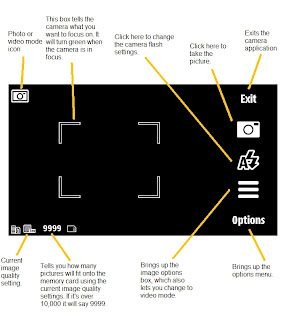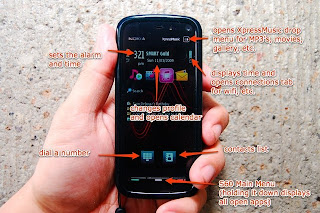Music tips=======
1. If you can’t find your songs after transferring from your pc to memory card, go to music player -> Option -> Refresh library
Application Tips=============
1. Always install your phone theme on the memory cards. This is because if some theme does not work (Christmas tree) then you need to flash your phone.
2. Uninstall your application in proper way. Use Menu -> Setting -> Application mgr. -> Installed apps -> Choose application then option n uninstall
5800 Hard Reset(credit goes to Phat )
=============
WANNA HARD RESET YOUR NOKIA 5800 XM?
JUST PUT *#7370# AND THEN PUT LOCK CODE(I.E 12345) BACK UP YOUR PHONE MEMORY BEFORE DOING THIS
NEW LOCK CODE METHOD FOR NOKIA 5800XM
PRESS GREEN KEY + RED KEY + CAMERA KEY WHILE BOOTING YOUR 5800 JUST PRESS IT UNTIL YOUR DEVICE RESTARTS
This method is for nokia 5800 XM WITH F.W 20 AND UP
Disconnect from PC 5800xm safe way=============================
"if your phone is in "pc suite mode" make sure u exit pc suite before disconnecting , that's bcoz there s a process " service layer.exe' which is is communication with your device ...so don't just pull out the cable
in "mass storage" mode ..make sure u stop the usb connection and then unplug your device ."
How to take photos on the Nokia 5800 Xpress Music(taken from allaboutsymbian)
======================================
Most phones have cheap cameras that use a technique called "fixed focus", which means the camera lens doesn't move. This lowers the quality of photos, because the camera cannot adjust its focus to match what you're taking a picture of.
The Nokia 5800 has a better type of camera called "autofocus", which allows the lens to move and automatically focus. Photos taken with auto focus cameras are generally much better than those from fixed focus cameras.
Photos on the 5800 are at their best if you use the various camera options to their fullest. Here's a quick guide to the main icons in the camera application:
Nokia 5800 camera applicatio
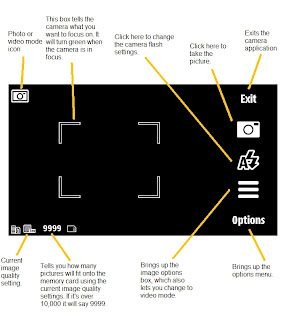
The camera button is your friend!
=========================
The 5800's camera can be switched on by pressing the camera button on the right side of the phone. Once the camera application is running, pressing the button again takes the picture.
However, that's not all. Like a standalone camera, the 5800's camera button knows how far in you've pressed it, and if you only press it part-way the camera will focus without taking the picture.
When you want to take a picture on the 5800, first make sure the subject of the picture is in the middle of the square on the screen, then press the camera button in part-way until the square turns green and bleeps, which indicates the picture is in focus. When the square is green, press the button in the rest of the way to take the actual photo.
The image options box is also your friend!
===============================
The 5800's camera has most of the settings options you'd find on a standalone camera, and a number of preset modes for various different situations. All of these options and modes can be found in the options box, by selecting the icon that looks like horizontal lines.